What you can fix: Luminance noise – brightness issues, black, white, and grey dots in the photo
Luminance noise affects the brightness in the photos. It occurs due to inappropriate light and ISO settings during the shoot.
How to reduce Luminance Noise with Lab Color Mode
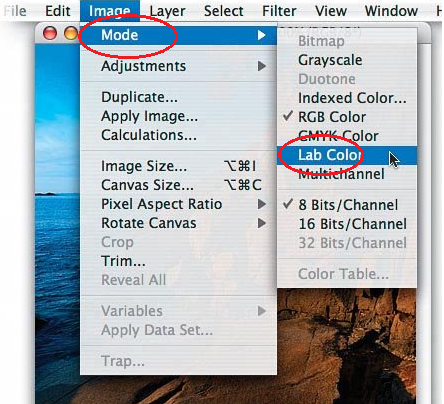
- In Photoshop menu, go to Image>Mode>Lab Color
- Go to Layers, create a copy of layer by dragging the current image background layer to the Create New Layer icon seen below
- Go to the Channels tab, create a copy of Lightness channel by dragging the current channel to the Create New Channel icon seen below. Name the new channel so as not to confuse with the original one while making changes.
- Channels tab has the Lightness channel (for brightness) and channel a and b (for colors). Click on the Lightness channel, adjust the respective values to reduce the luminance noise

